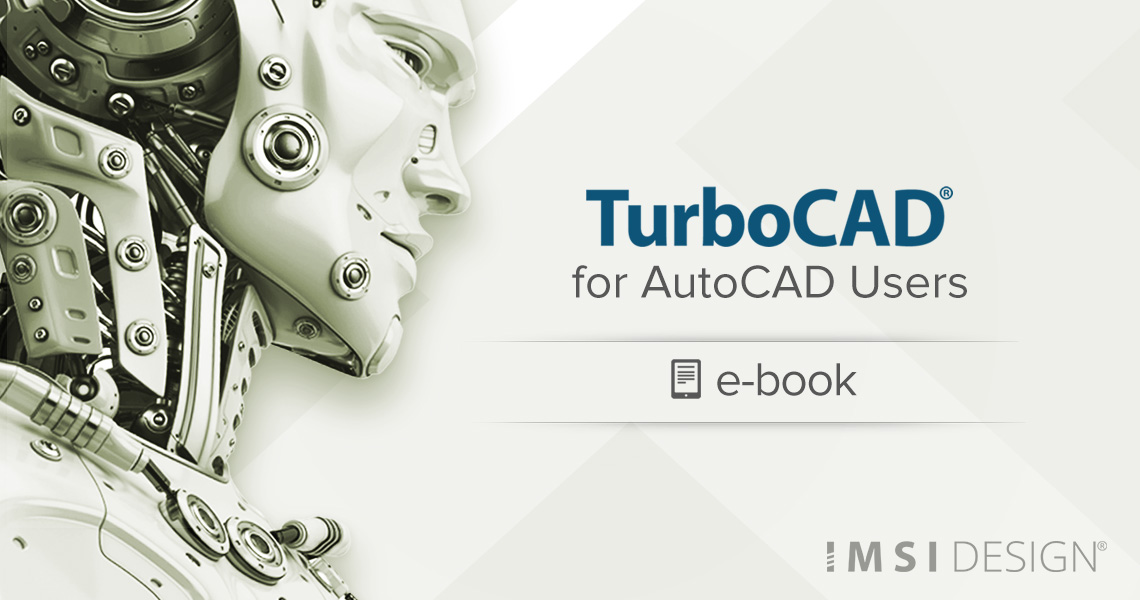Are you thinking about using TurboCAD with AutoCAD or switching from AutoCAD to TurboCAD?
We’ve created a resource to provide you with the information you need to shorten your learning curve and start creating professional designs in no time at all. Once you’ve made the decision to use TurboCAD, this guide will help you get started by outlining the few differences in jargon, commands, and tools.
Here is just some of the information you’ll find:
TurboCAD offers the AutoCAD user
- File Compatibility
- AutoCAD DWG, Autodesk DXF and DWF, Spatial Technology SAT, ASCII, 3D Studio, STL, DGN, DCD, FCW
- Supports vector formats: IGES, STEP, Meatstream, HPGL, VRML, CDM, WMF
- Similar User Interface
- Better handle-based editing
- Larger variety of object snaps
- Built-in raster to vector conversion
- History for 3D solid models
- Node editing
- Constraint Management
The few differences and how they are resolved between TurboCAD and AutoCAD
- Command selections and differences
- Drawing Command differences
- Node Editing
What you will love about TurboCAD!
- Significantly more Mechanical tools
- Significantly more Architectural tools
- Additional Snaps not offered in AutoCAD
- More affordable
- Both permanent licenses and subscriptions are available
Download TurboCAD for AutoCAD Users now to learn more about why it’s easy to switch between TurboCAD and AutoCAD.