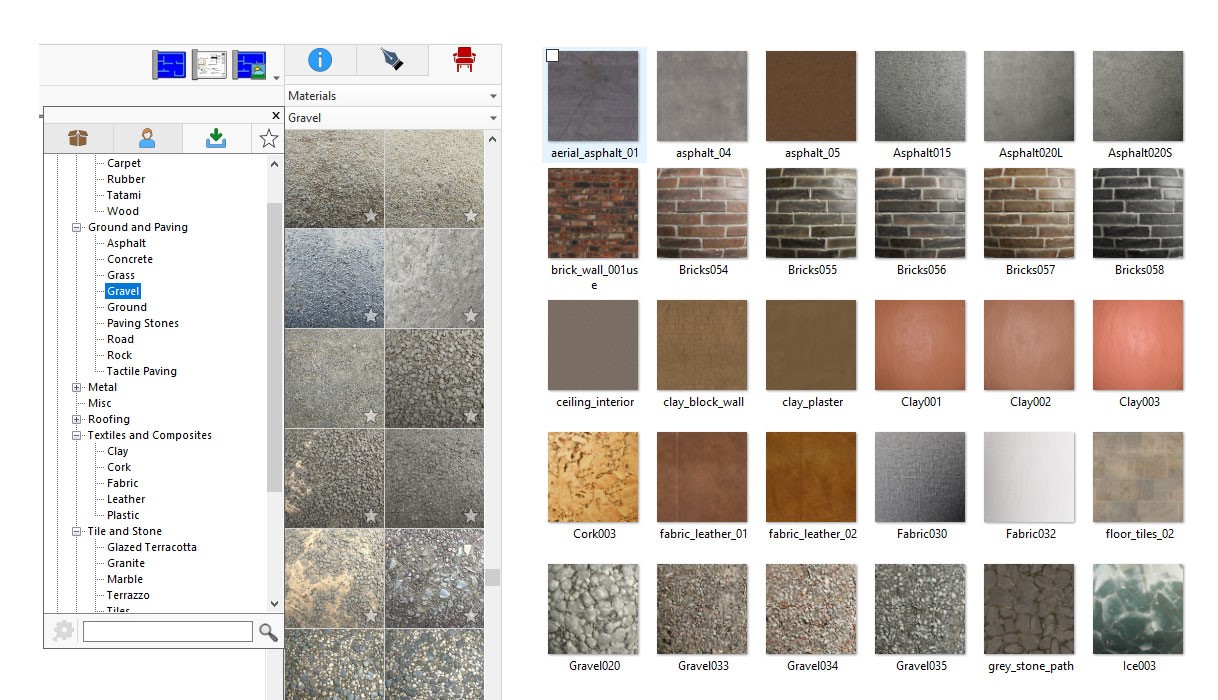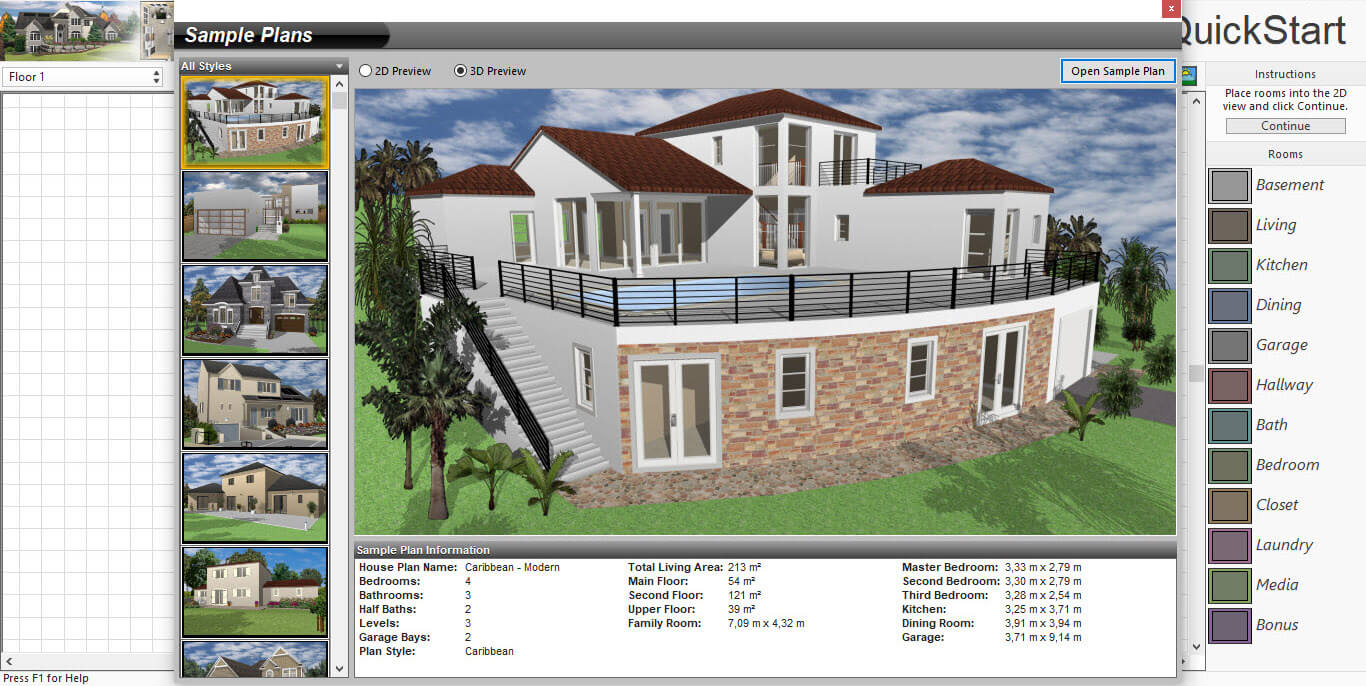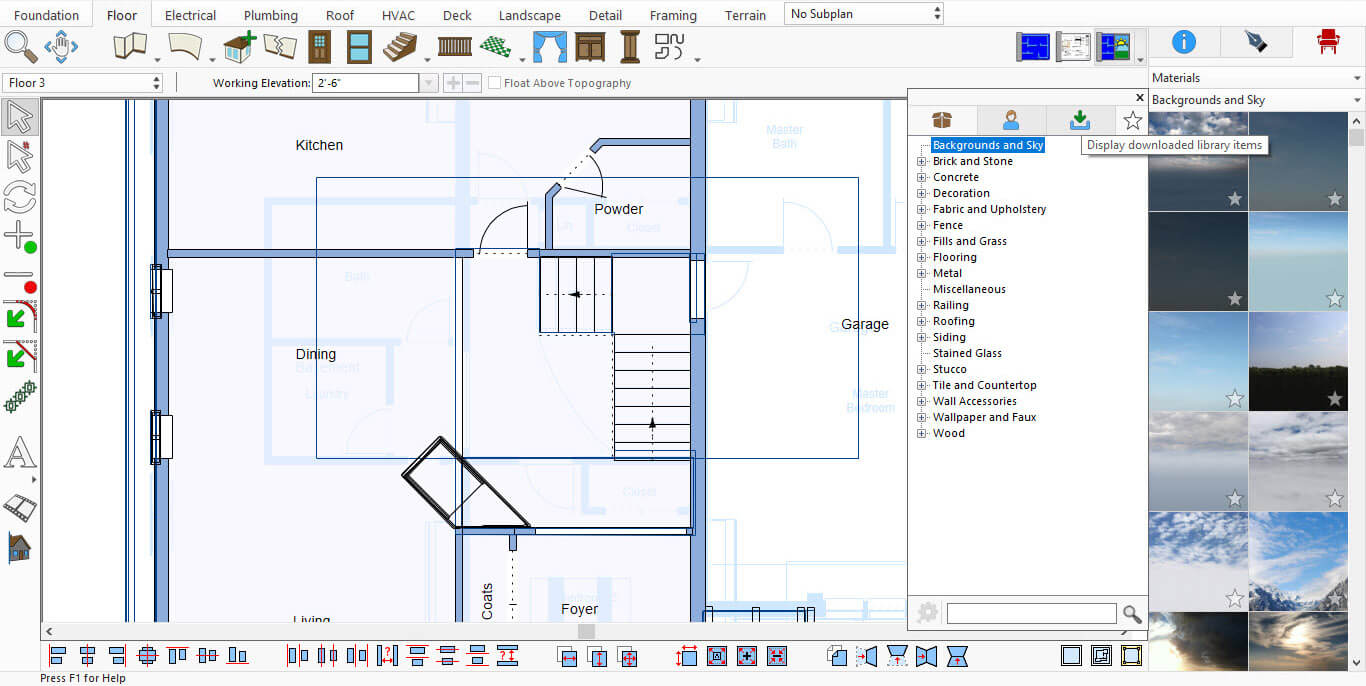If you're looking to add more realism to your designs, the new Physically Based Rendering (PBR) texture packs are a great place to start. These downloadable packs include over 2,000 high-quality materials—wood, metal, glass, stone, fabric, and more—designed to simulate how real surfaces interact with light.
All software variants support downloading and using these textures. You can apply them to your projects regardless of which edition you're using. However, only LuxCore® fully supports the advanced rendering features that make PBR textures look their best.
What is LuxCore®?
LuxCore® is a rendering engine that uses Physically Based Rendering (PBR) technology to simulate how light interacts with real-world materials. This means surfaces like metal, glass, wood, and fabric can look more natural and detailed in your designs. If you're working with PBR texture packs, LuxCore® helps unlock their full potential—showing realistic reflections, surface depth, and transparency effects.
Note: LuxCore® is included by default in Punch!® 25 Home & Landscape Design Architectural Series, Punch!® 25 Home & Landscape Design Professional, and ARCHITECT 3D® 25 Ultimate. It is available as an optional plug-in for FloorPlan® Pro. Other editions do not include LuxCore® by default.
What Makes PBR Textures Different?
PBR (Physically Based Rendering) textures are designed to simulate how real-world materials interact with light, using multiple layered maps to create more natural and detailed surfaces. Each texture includes high-resolution (2K) maps for color, reflectivity, roughness, surface depth, and transparency—such as Diffuse/Color, Specular/Metalness, Roughness, Normal, Bump, and Alpha maps. These textures can be used in any version of the software, even with standard rendering, and will display correctly in your designs. However, only LuxCore® rendering fully supports the advanced PBR effects—such as realistic reflections, fine surface detail, and dynamic transparency—bringing out the full visual impact of these materials. If your edition includes LuxCore®, you’ll see the textures perform at their highest potential.
How to Download and Install PBR Packs
To get started, follow these steps:
- Click here to access the download page.
-
Fill out the form with your name, email, order number, phone number, and select the material packs you want.

Free Home Design – PBR Material Packs Form
- Submit the form and check your email for the download link.
- Download the .exe installer file.
- Open File Explorer and locate the file (usually in your Downloads folder).
-
Double-click the file to start installation.
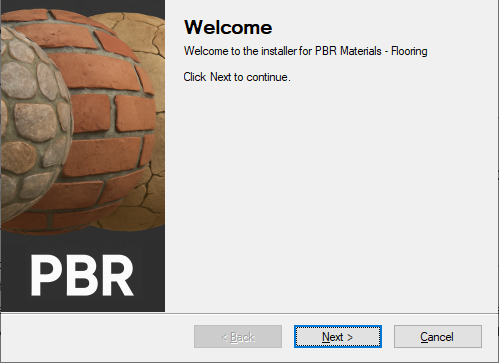
-
Wait for the installation to complete, then click Finish.
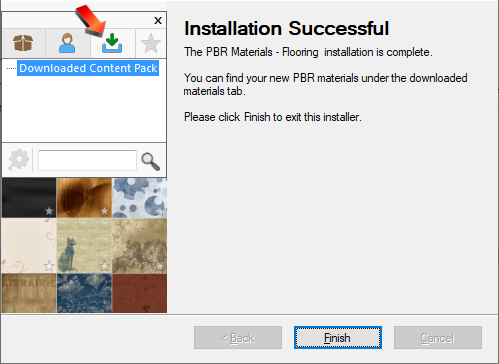
How to Access PBR Packs in the Application
-
Switch to 3D View.
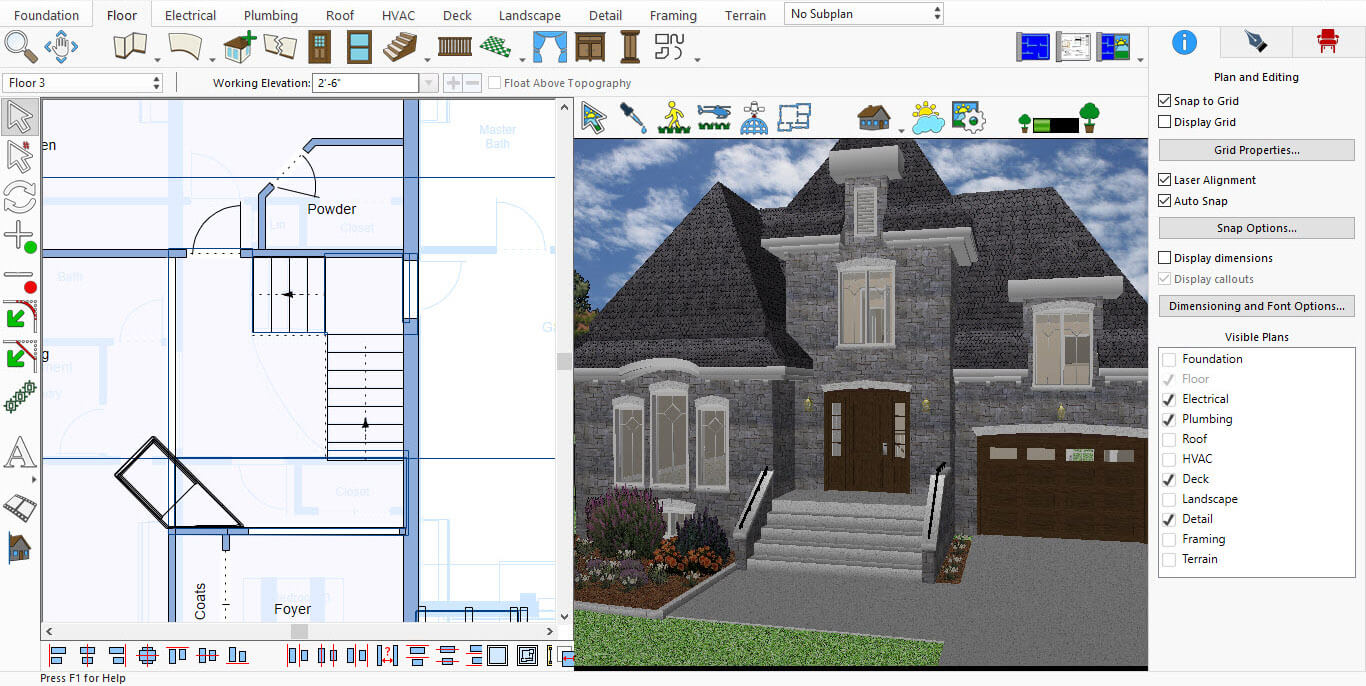
-
Click on the highlighted icon to open the materials library.
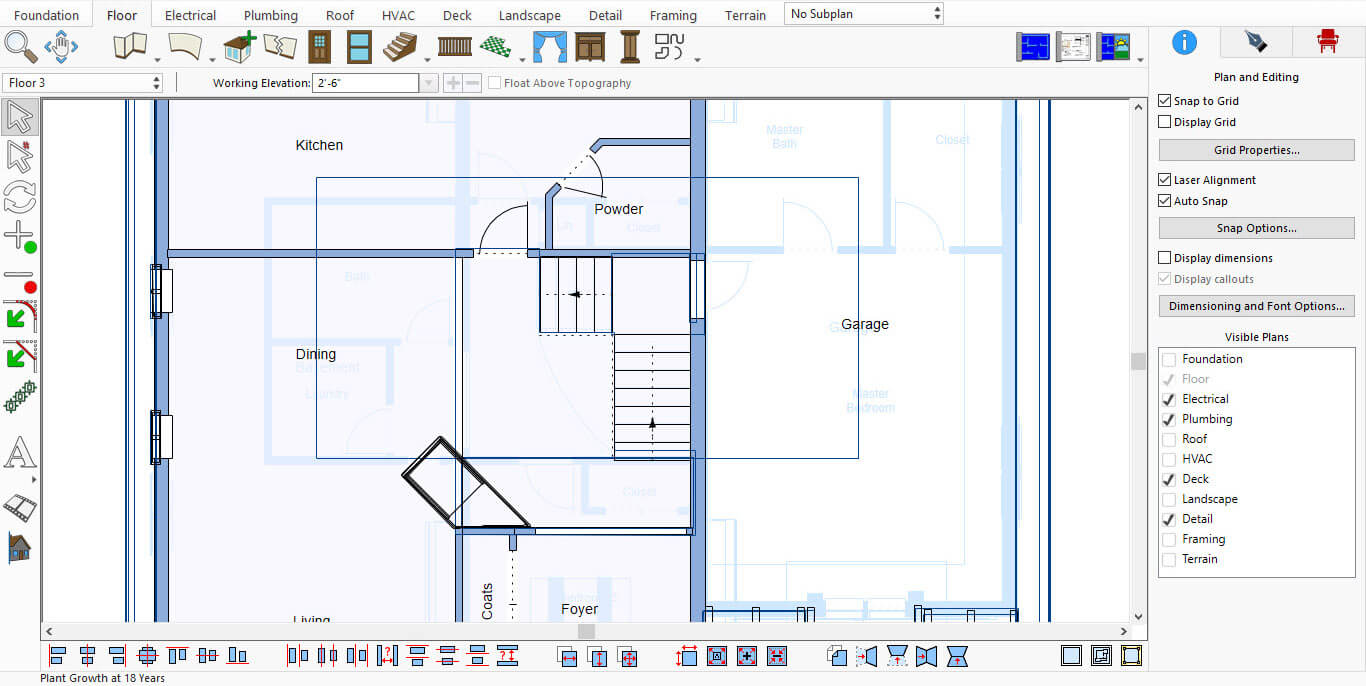
-
Select Materials from the list. If a Material is already selected, you can proceed.
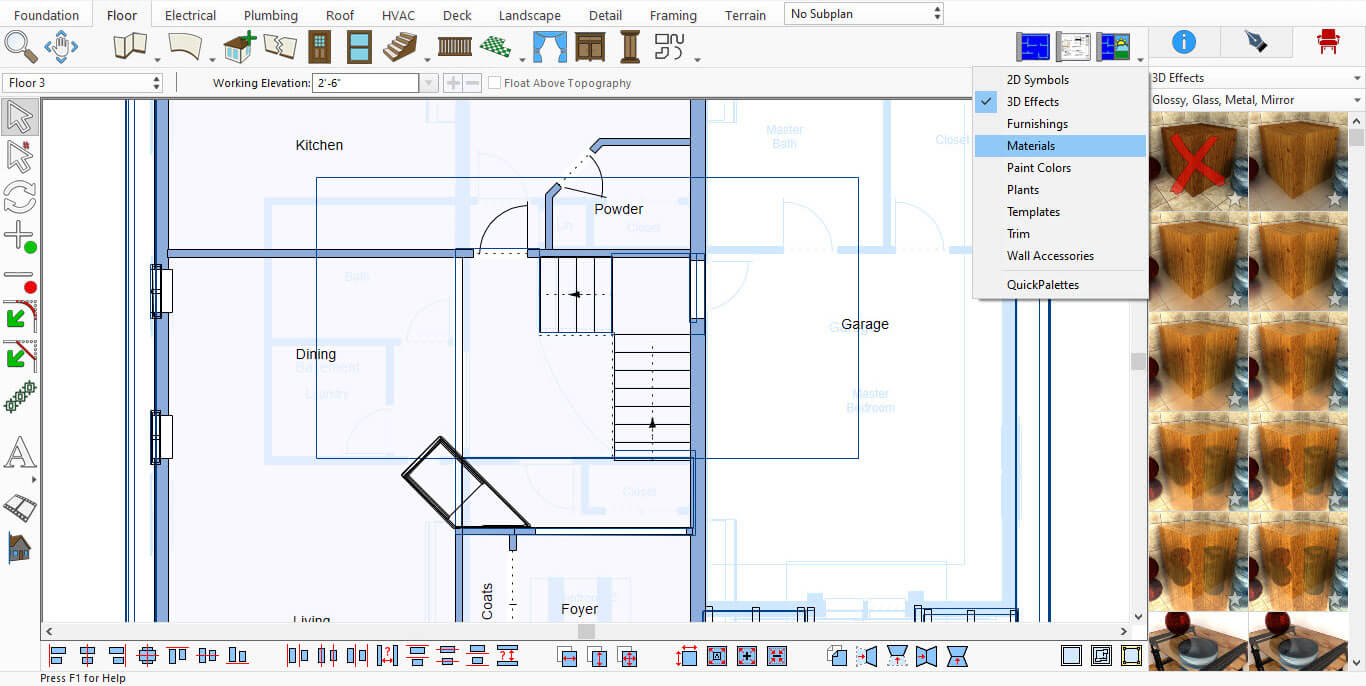
-
Once a Material is chosen, Backgrounds and Sky will appear below.
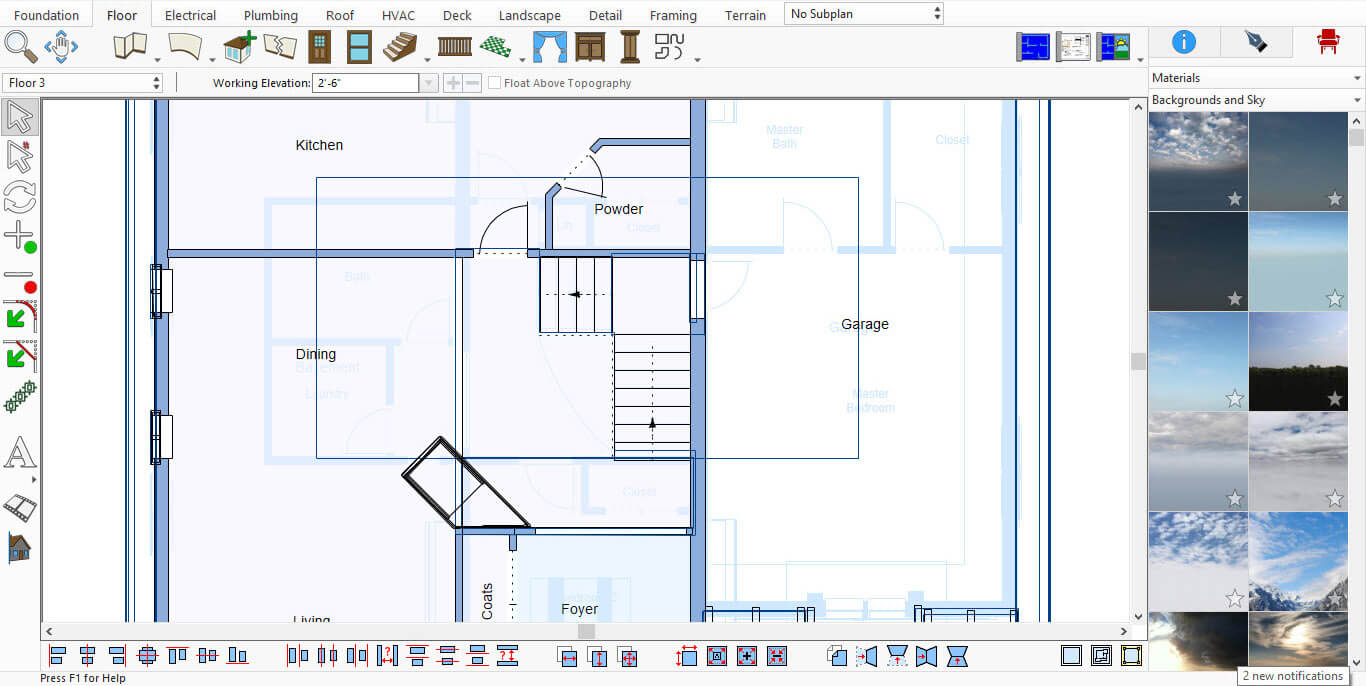
-
Click on Backgrounds and Sky to expand the section. A new panel will open on the left side of the screen.
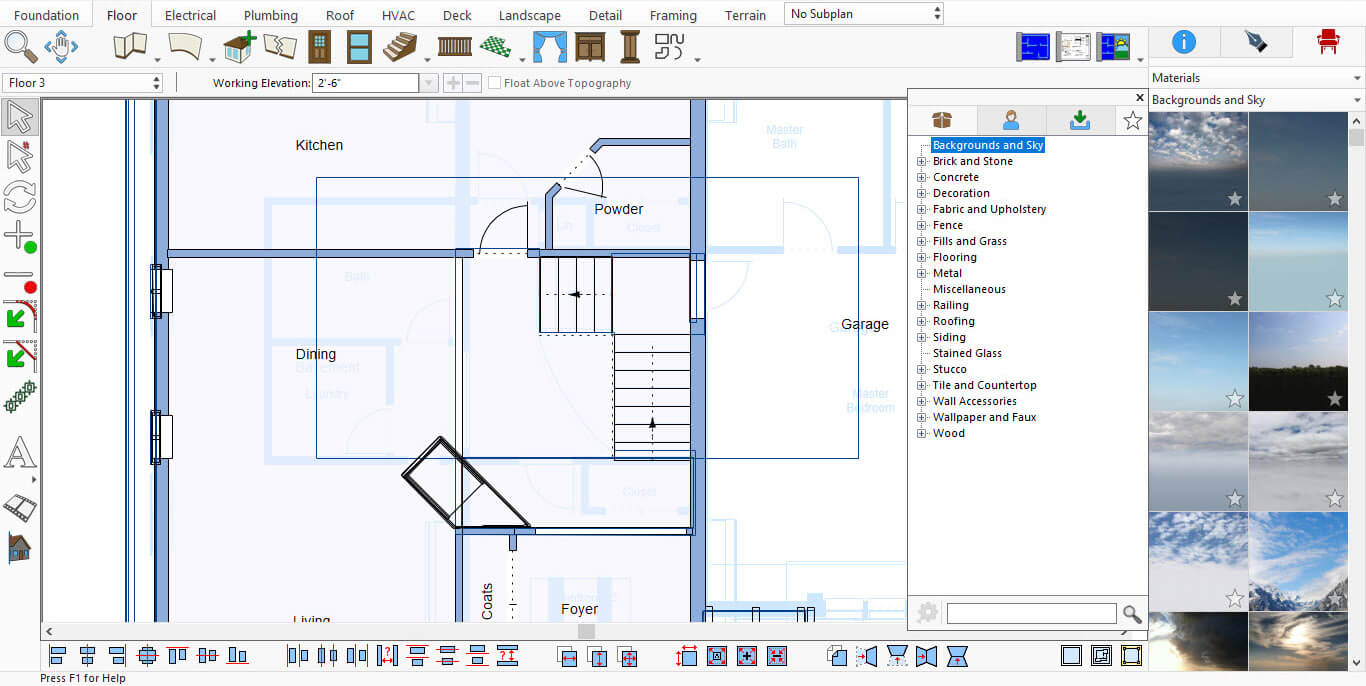
-
You’ll now see a list of all installed PBR Packs—ready to use in your design.

Installed PBR Packs List
These texture packs are a great way to add realism and variety to your designs. Whether you're working on interiors, landscapes, or commercial spaces, they offer more control and flexibility—especially when paired with LuxCore® rendering.